On November 9, 2023, after leaked information about Microsoft Office 2024 Preview surfaced on social media, many users became curious and sought ways to install and experience this renowned Microsoft software in advance.
Some users posted installation methods as well as the installation files for Microsoft Office 2024 Preview. However, due to the overwhelming number of downloads, installing Microsoft Office 2024 remains quite challenging for regular users.
Recently, the Xda-developers website published an article sharing more detailed information about Office 2024, including the perpetual license and how to experience it.
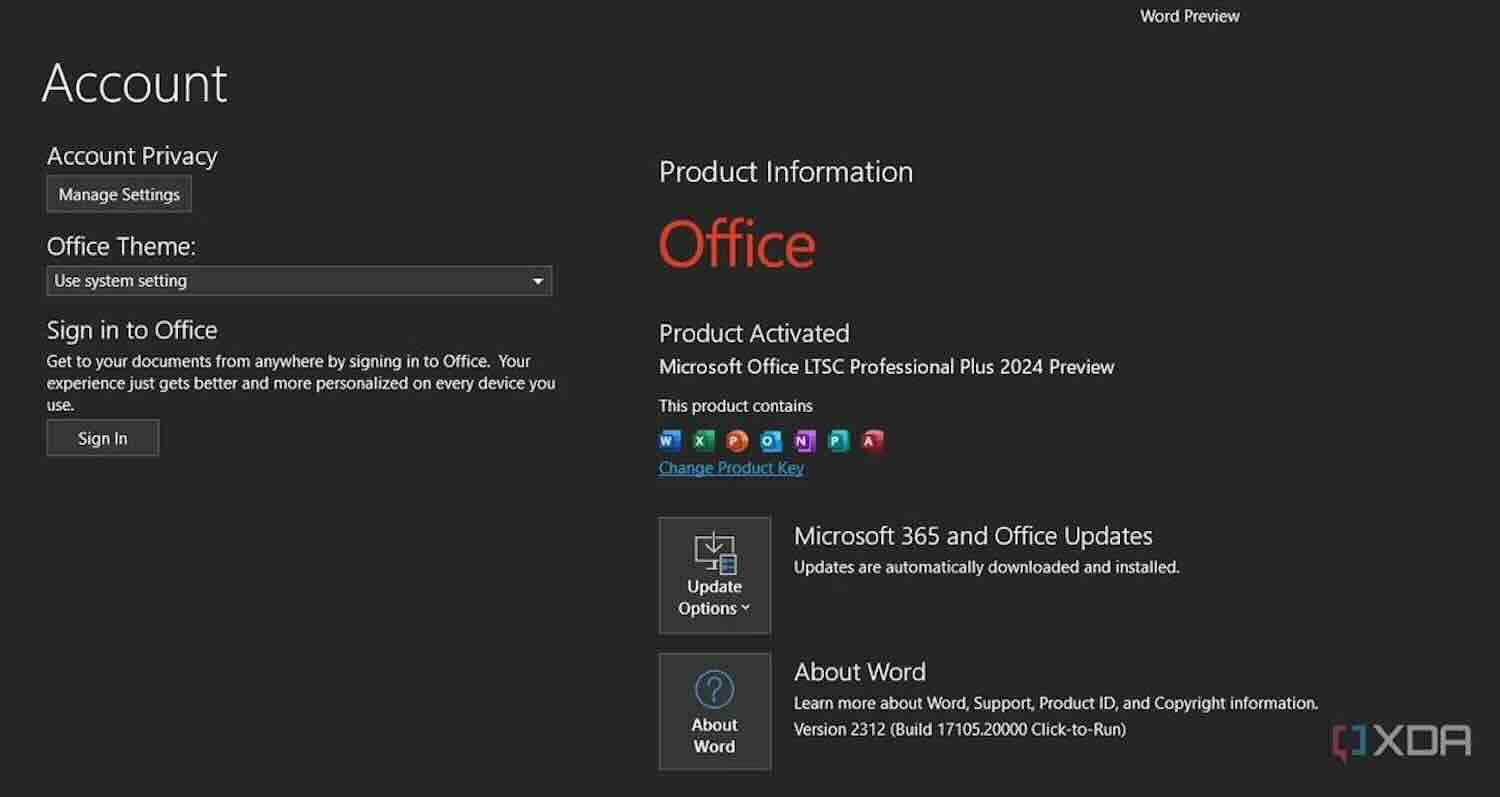
Currently, Microsoft predominantly advertises its Office productivity suite through subscription-based models such as Office 365 or Microsoft 365, offering monthly/yearly subscriptions. However, many users and businesses prefer using perpetual licensed versions. The latest information confirms that Microsoft will introduce an entirely new perpetual licensed version under the name Office 2024 next year.
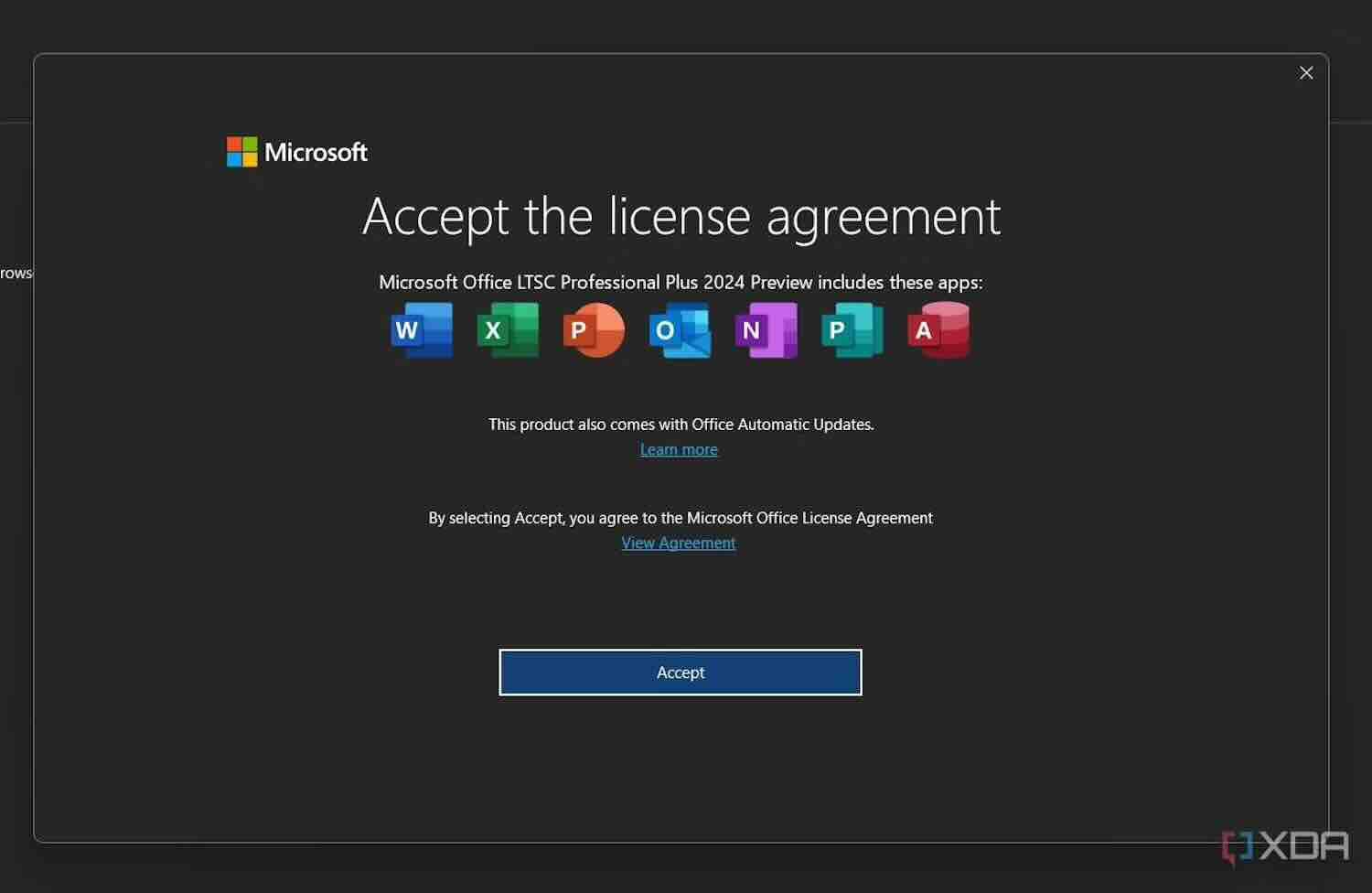
"It is known that Microsoft is currently testing Office 2024 on the DevMain branch, a channel reserved for internal employees of Microsoft to test upcoming software products.
This internal build of Office 2024 doesn't have many differences compared to the latest Office 2021. XDA Developers have also shared a method to download the Office 2024 preview version, although it requires a bit of technical expertise. If readers want to experience Office 2024 ahead of its official release, they will need to use two third-party open-source tools. However, this method is not recommended for regular users.
The first tool is called 'Yet Another Office Click To Run URL Generator' (YAOCTRU), and the second tool is called 'Yet Another Office Click To Run Installer' (YAOCTRI)."
"Here is the guide shared by XDA Developers:
1. Visit the GitHub page and download the latest version of the compressed file YAOCTRU, the latest version being 9.0."
2. Extract the downloaded file, locate and run the file named YAOCTRU_Generator.cmd. This step does not require administrative privileges, so just double-click to launch.
3. In the menu, select the DevMain channel, then choose the architecture of the installation package (32-bit / 64-bit), language, and components of the Office version.
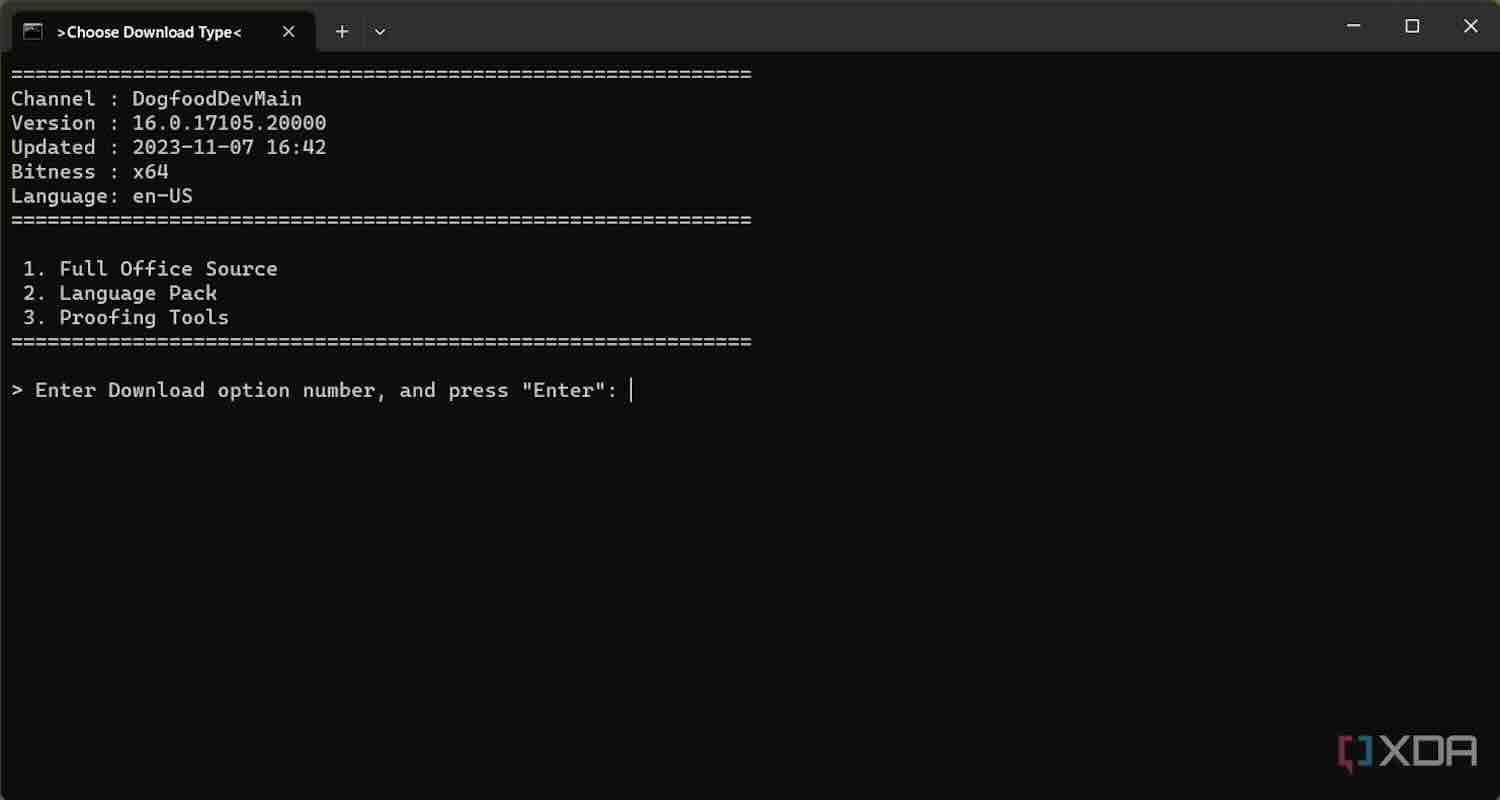
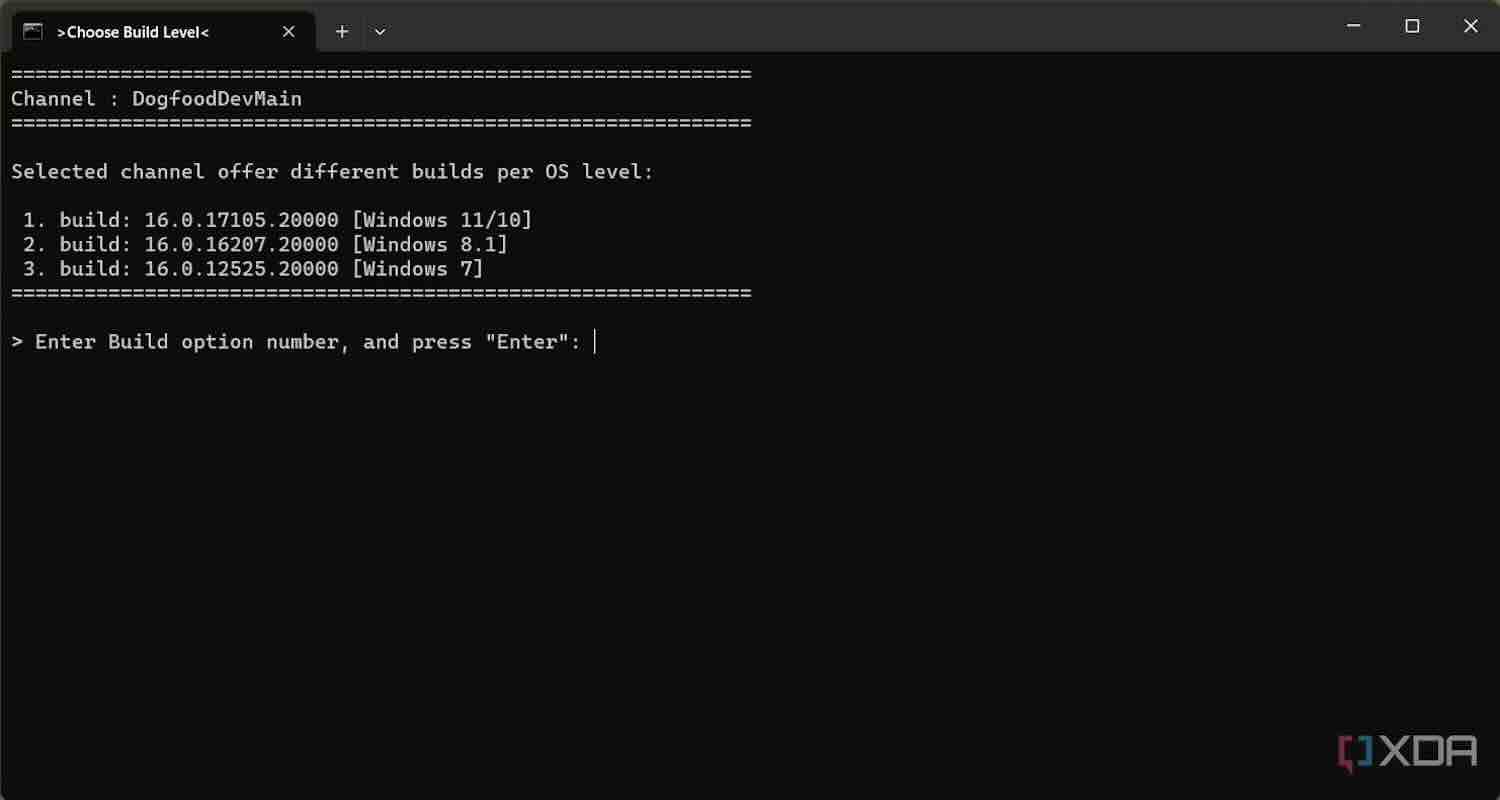
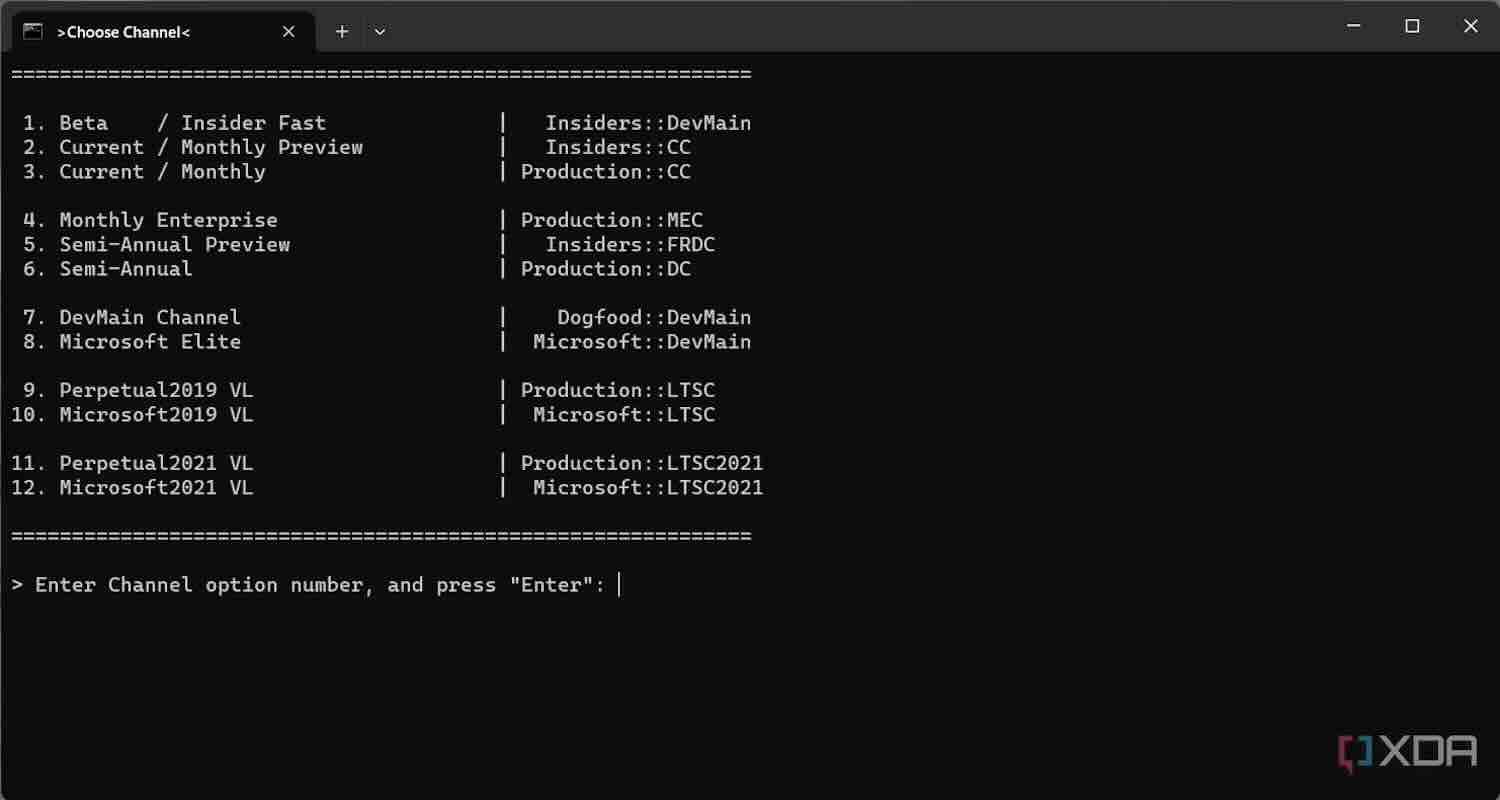
4. In the next step, you need to choose the appropriate output format. This tool can generate download scripts compatible with aria2, wget, and curl.
5. Open the generated script/URL files to download the Office 2024 Preview version. Please note that Windows 11 and Windows 10 version 1803 or higher come with the pre-installed curl executable file. Therefore, you can use the curl script file as-is without installing any additional software.
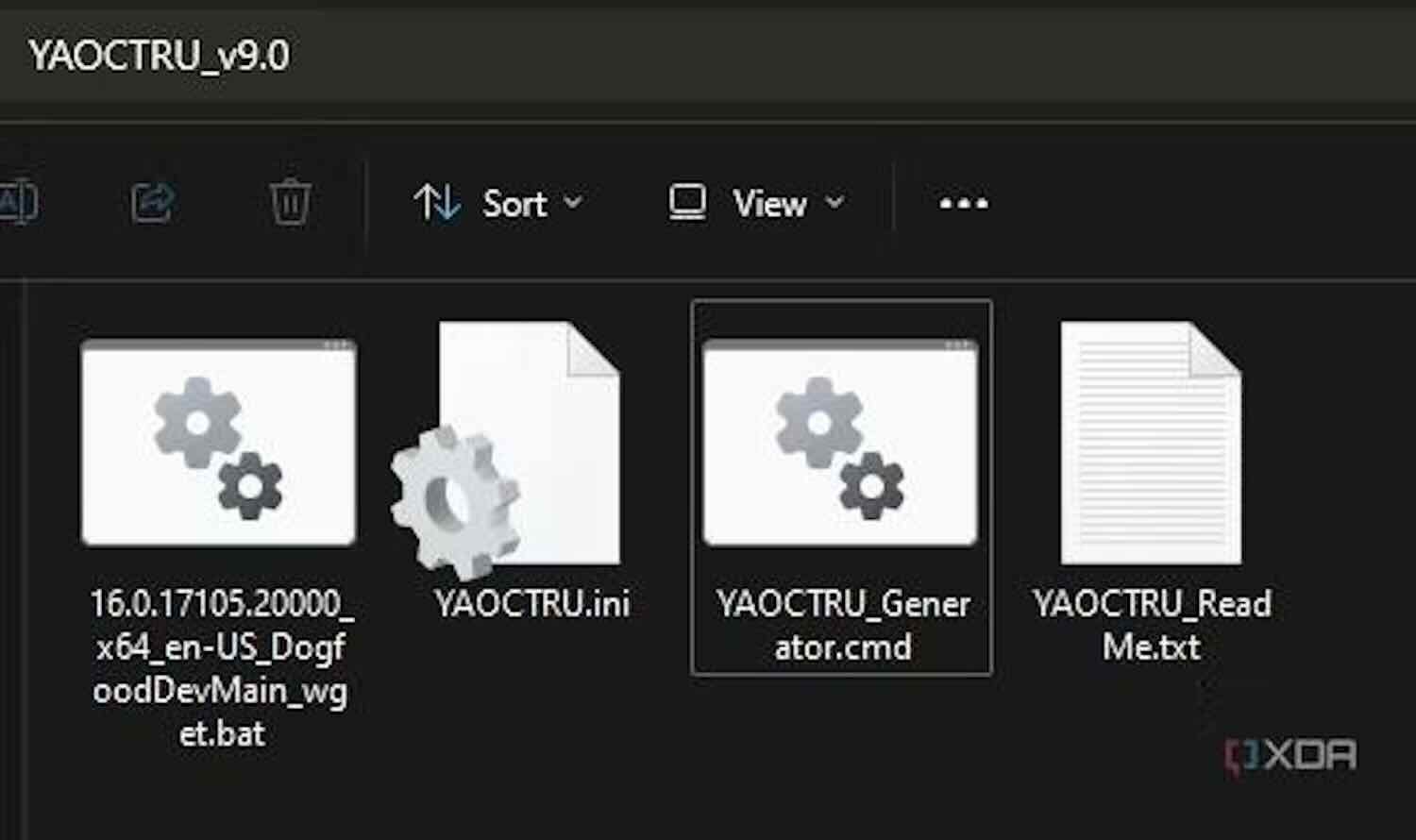
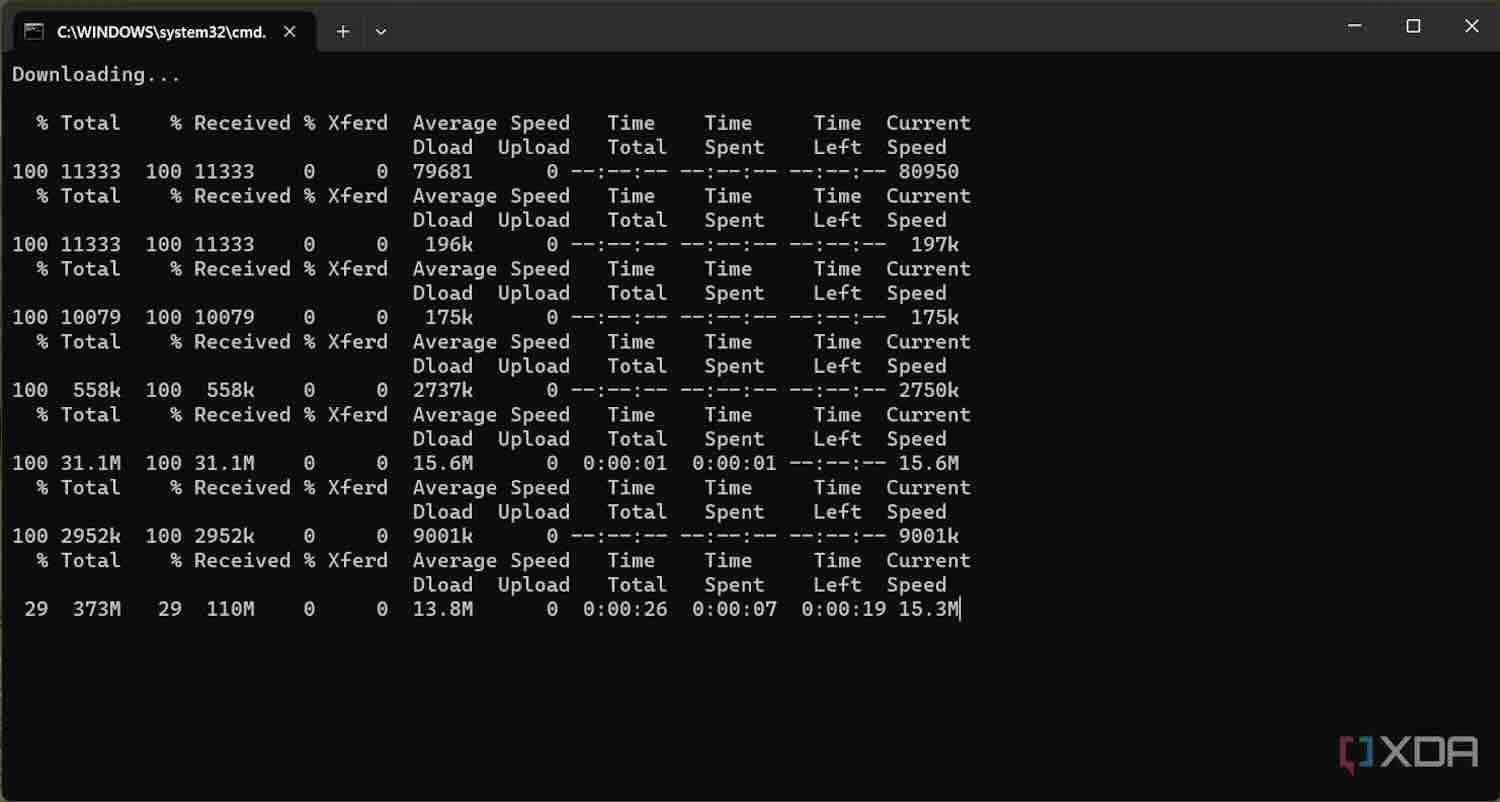
6. After downloading the source files, next, you visit the GitHub page to download the compressed file YAOCTRI. The latest version is v10.7.
7. Extract the contents of the YAOCTRI file and move the files Reference-C2R_Config.ini, YAOCTRI_Configurator.cmd, and YAOCTRI_Installer.cmd to the folder containing the Office 2024 installation files.
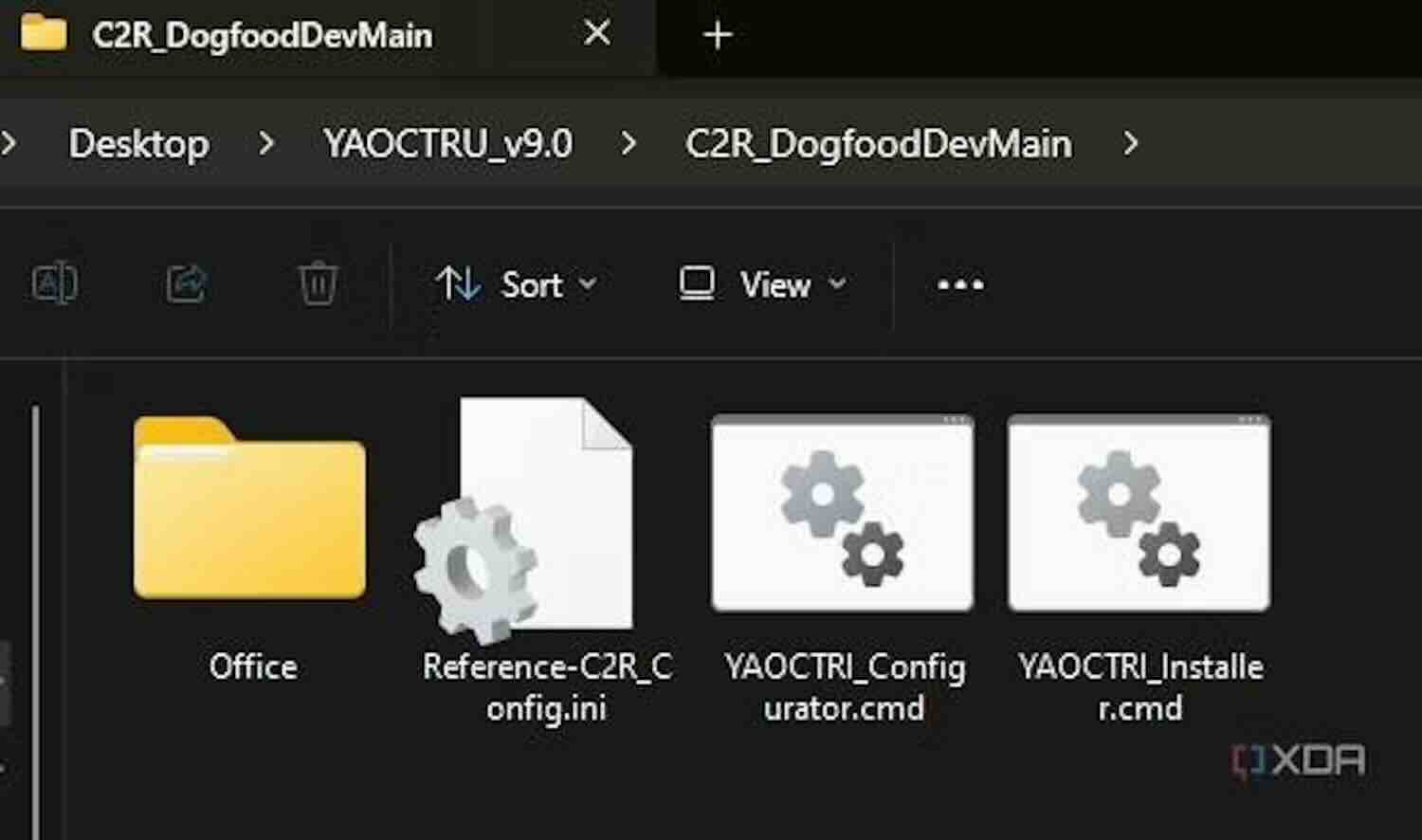
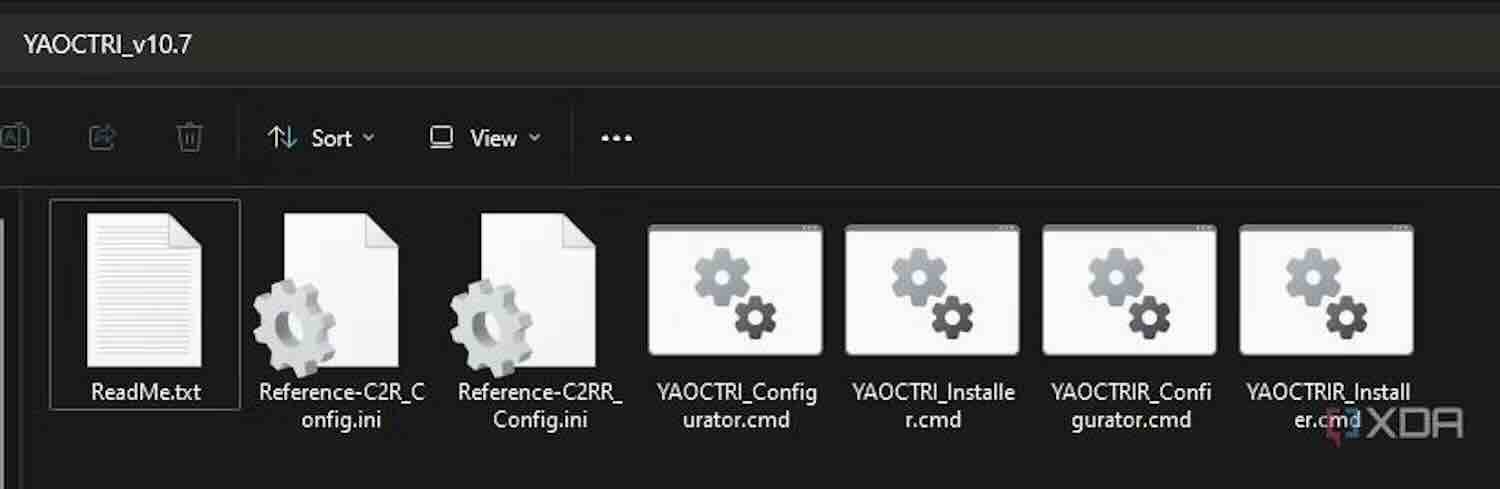
8. Right-click on the YAOCTRI_Configurator.cmd file, then select 'Run as administrator.' The program will automatically detect the Office installation package.
9. When the version selection prompt appears, make sure to choose Office 2024.
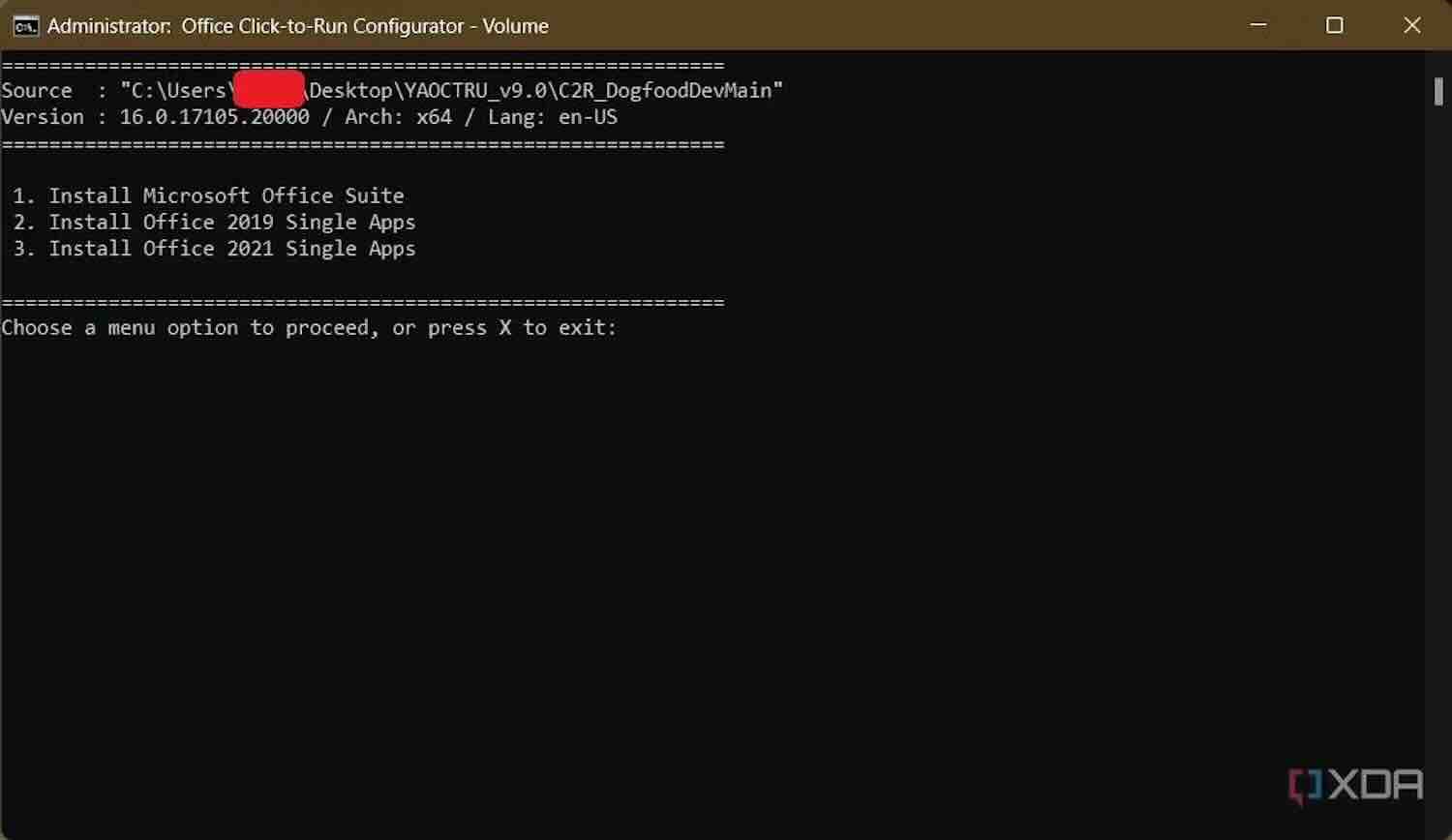
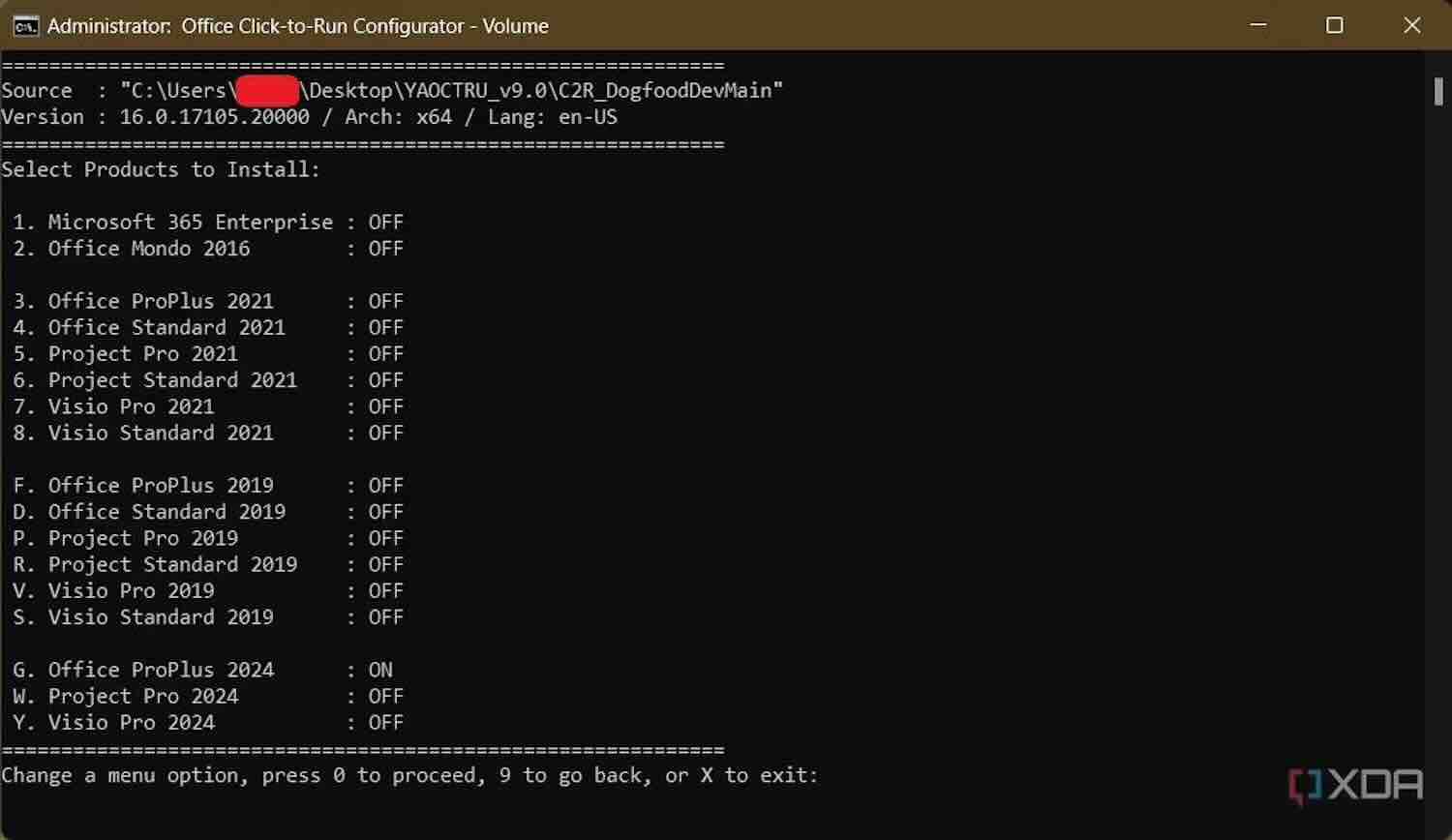
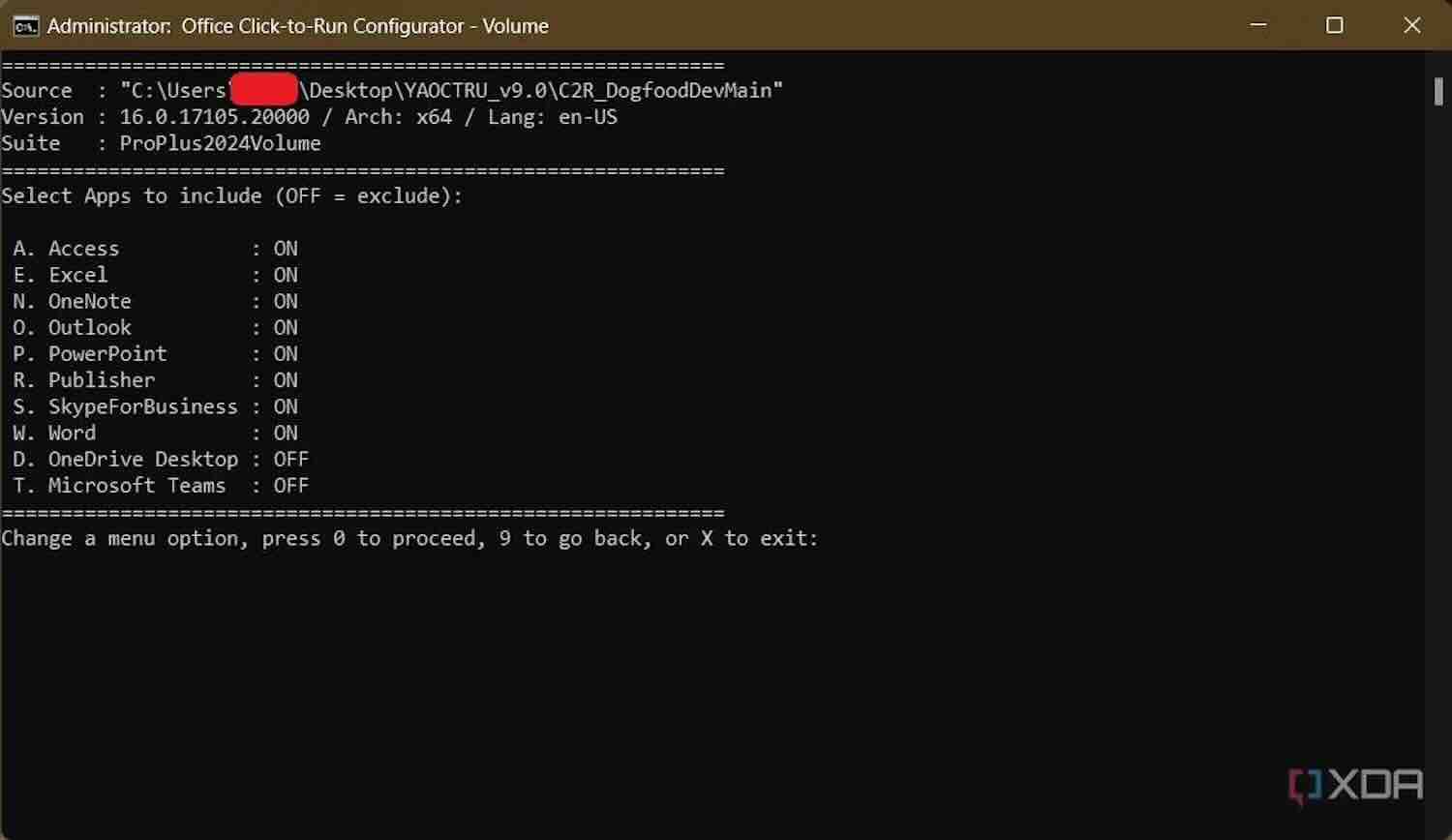
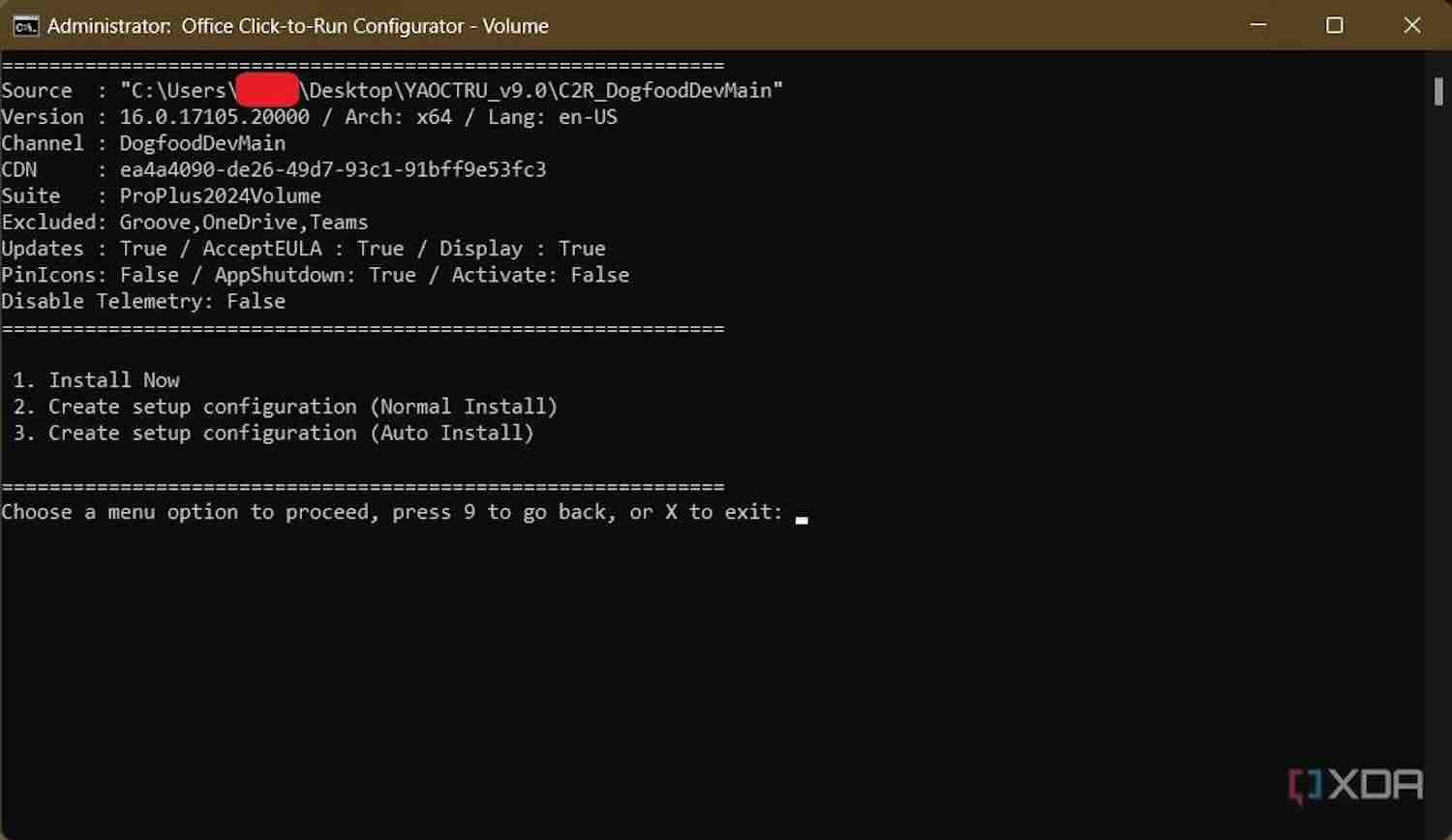
10. If everything goes smoothly, these steps will help you complete the deployment configuration and install the software suite. Select 'Install now' to initiate the Office 2024 installation.
11. After successfully installing Office 2024, open any Office application, then go to File => Account to check if Office 2024 has been activated.
Some users posted installation methods as well as the installation files for Microsoft Office 2024 Preview. However, due to the overwhelming number of downloads, installing Microsoft Office 2024 remains quite challenging for regular users.
Recently, the Xda-developers website published an article sharing more detailed information about Office 2024, including the perpetual license and how to experience it.
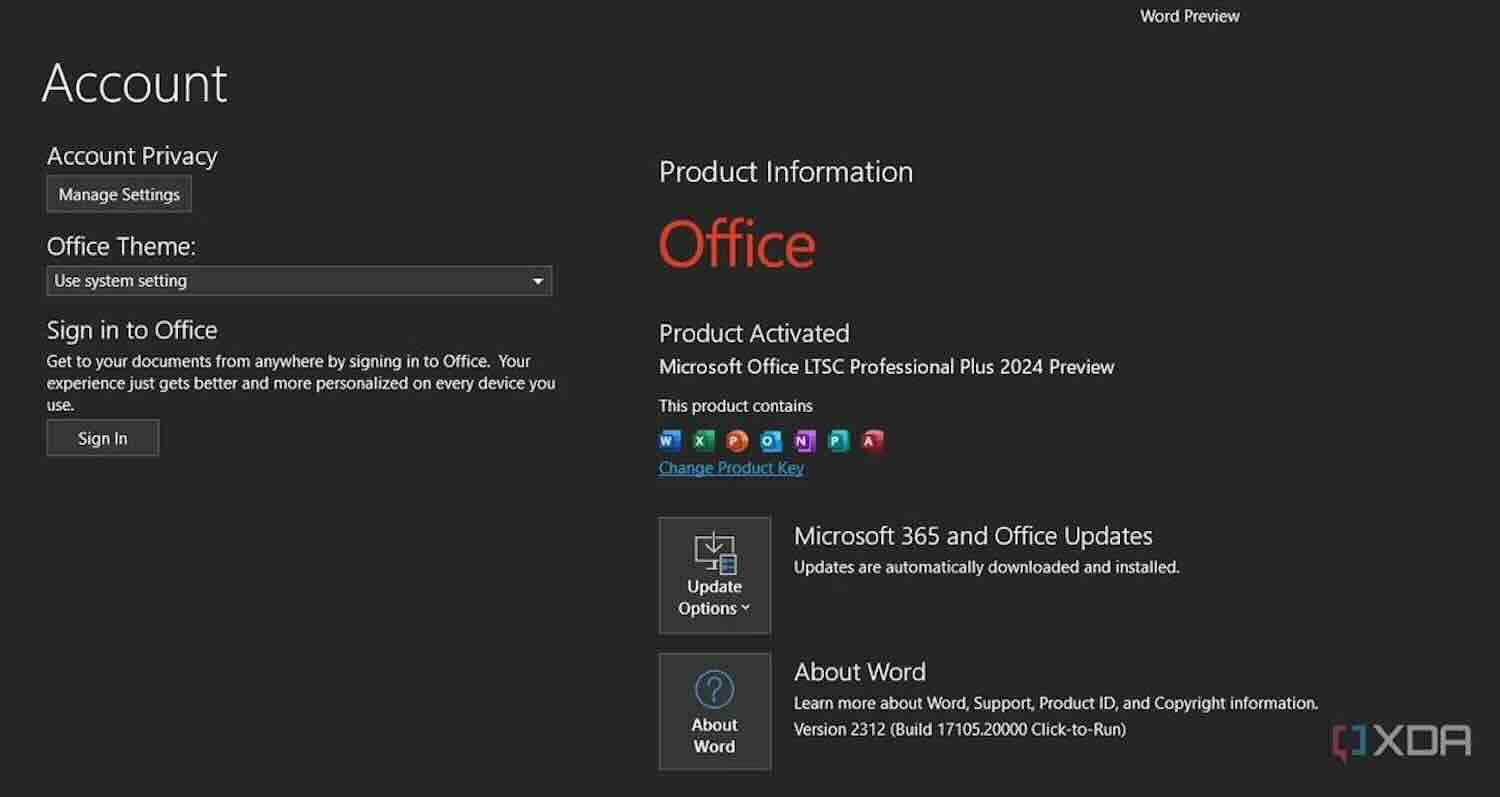
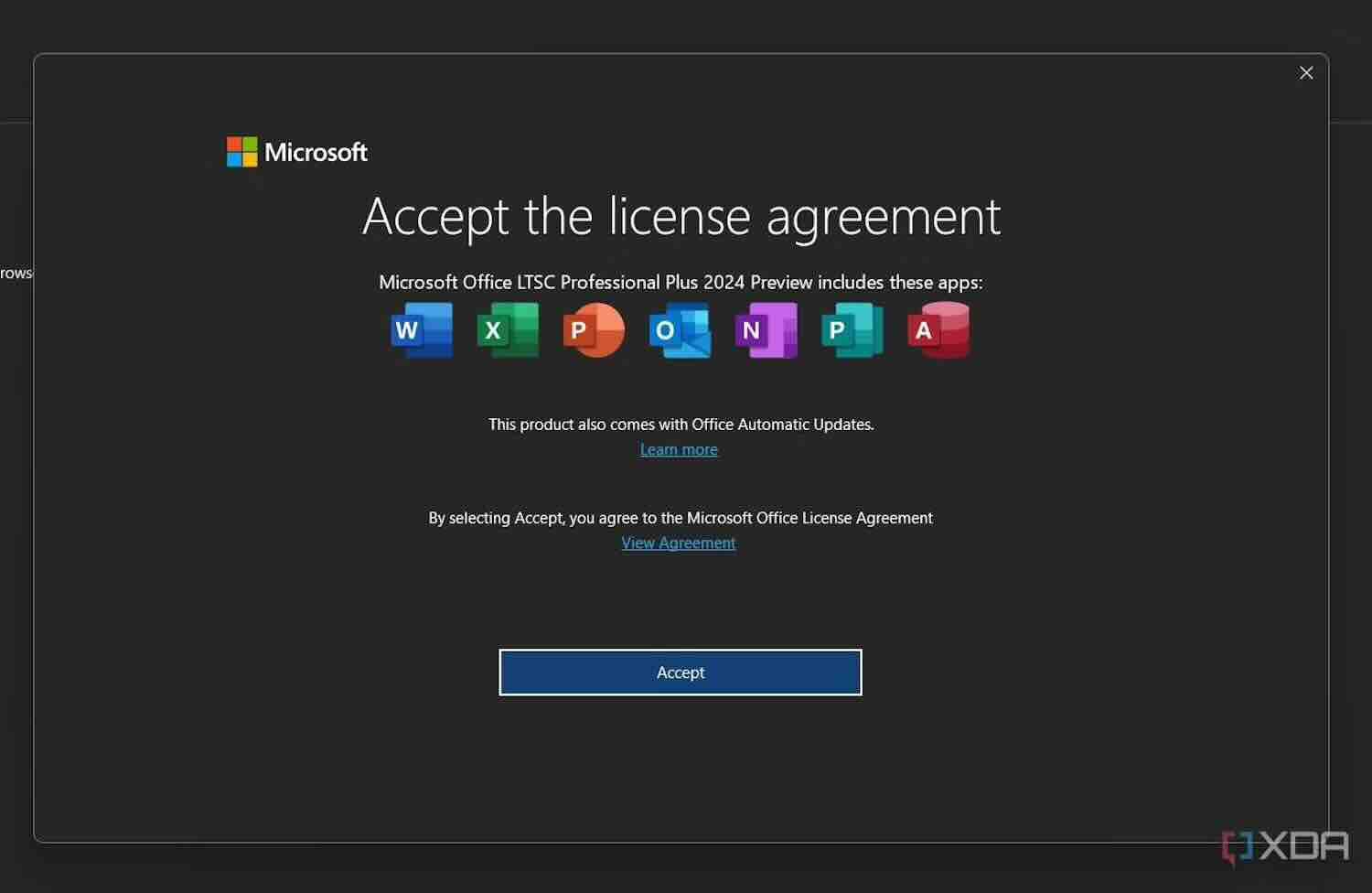
This internal build of Office 2024 doesn't have many differences compared to the latest Office 2021. XDA Developers have also shared a method to download the Office 2024 preview version, although it requires a bit of technical expertise. If readers want to experience Office 2024 ahead of its official release, they will need to use two third-party open-source tools. However, this method is not recommended for regular users.
The first tool is called 'Yet Another Office Click To Run URL Generator' (YAOCTRU), and the second tool is called 'Yet Another Office Click To Run Installer' (YAOCTRI)."
"Here is the guide shared by XDA Developers:
1. Visit the GitHub page and download the latest version of the compressed file YAOCTRU, the latest version being 9.0."
2. Extract the downloaded file, locate and run the file named YAOCTRU_Generator.cmd. This step does not require administrative privileges, so just double-click to launch.
3. In the menu, select the DevMain channel, then choose the architecture of the installation package (32-bit / 64-bit), language, and components of the Office version.
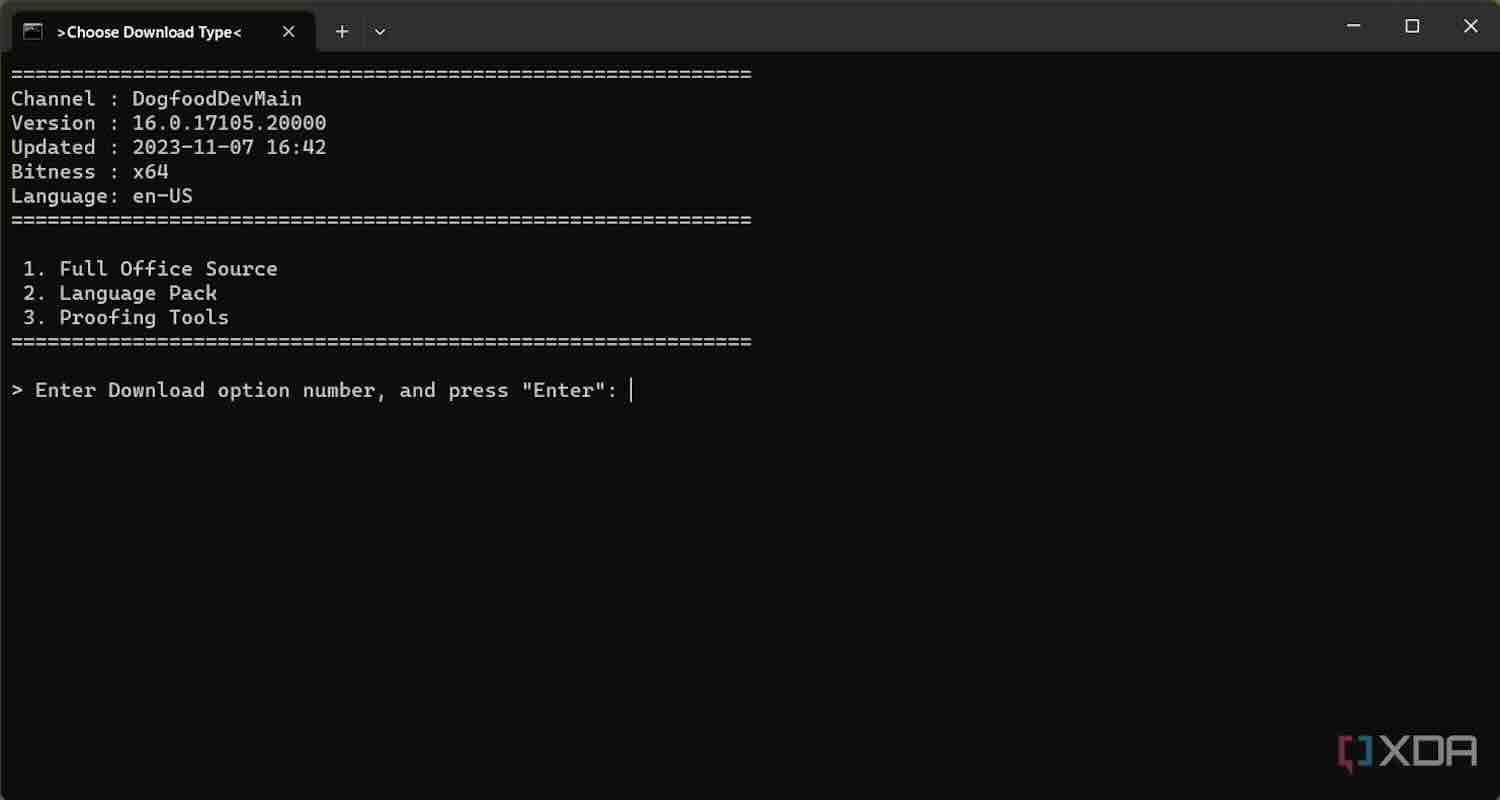
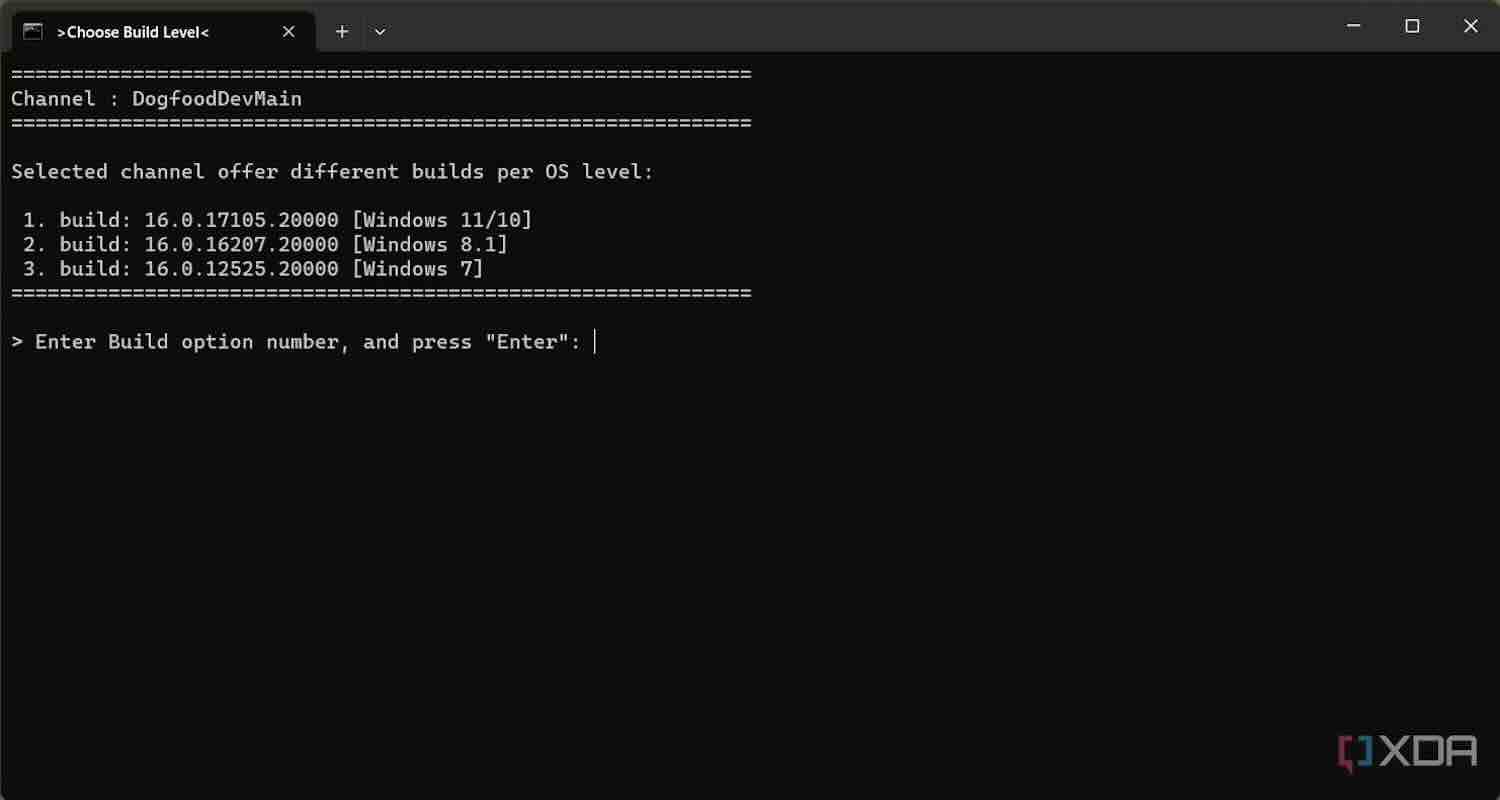
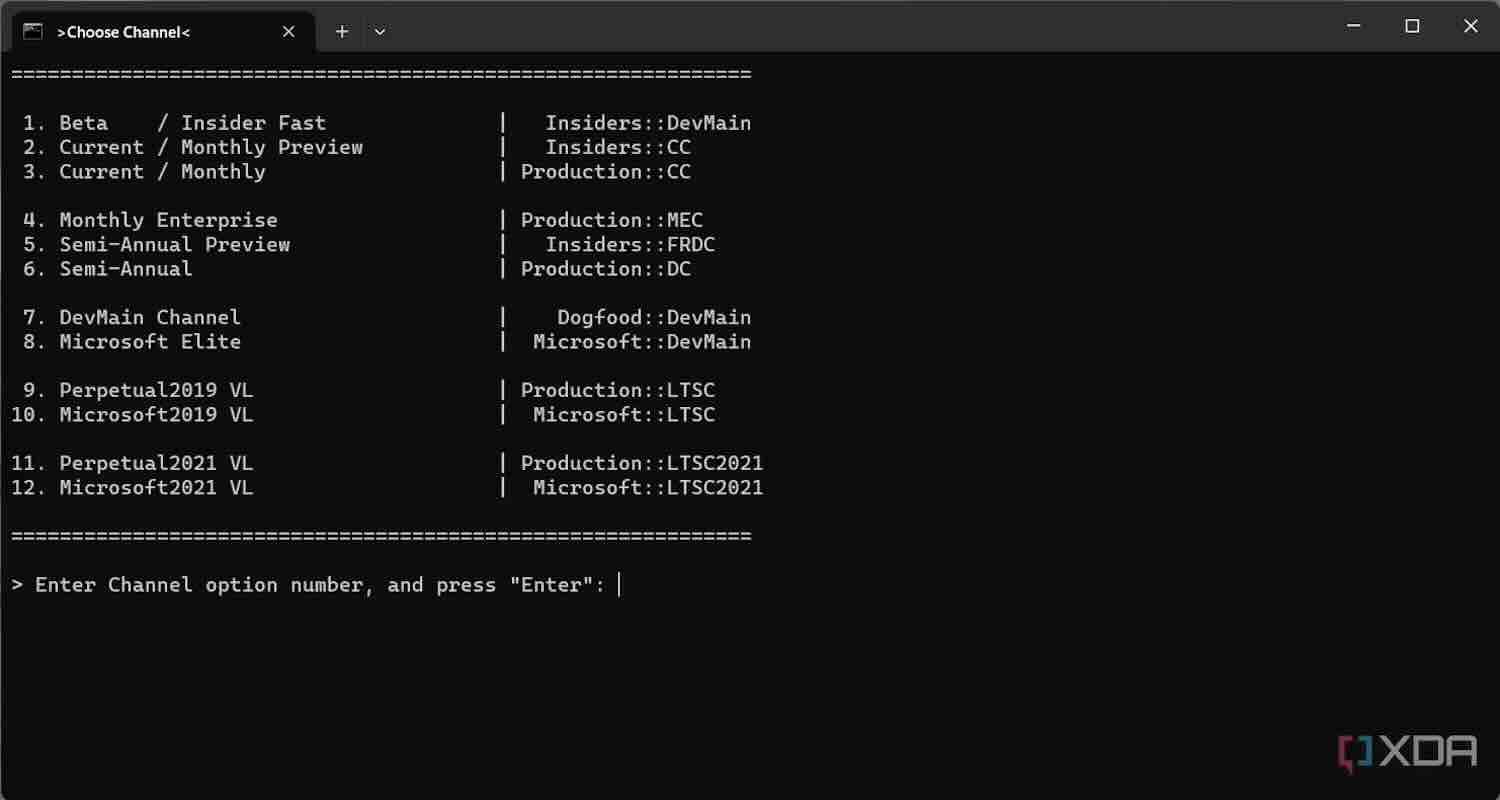
5. Open the generated script/URL files to download the Office 2024 Preview version. Please note that Windows 11 and Windows 10 version 1803 or higher come with the pre-installed curl executable file. Therefore, you can use the curl script file as-is without installing any additional software.
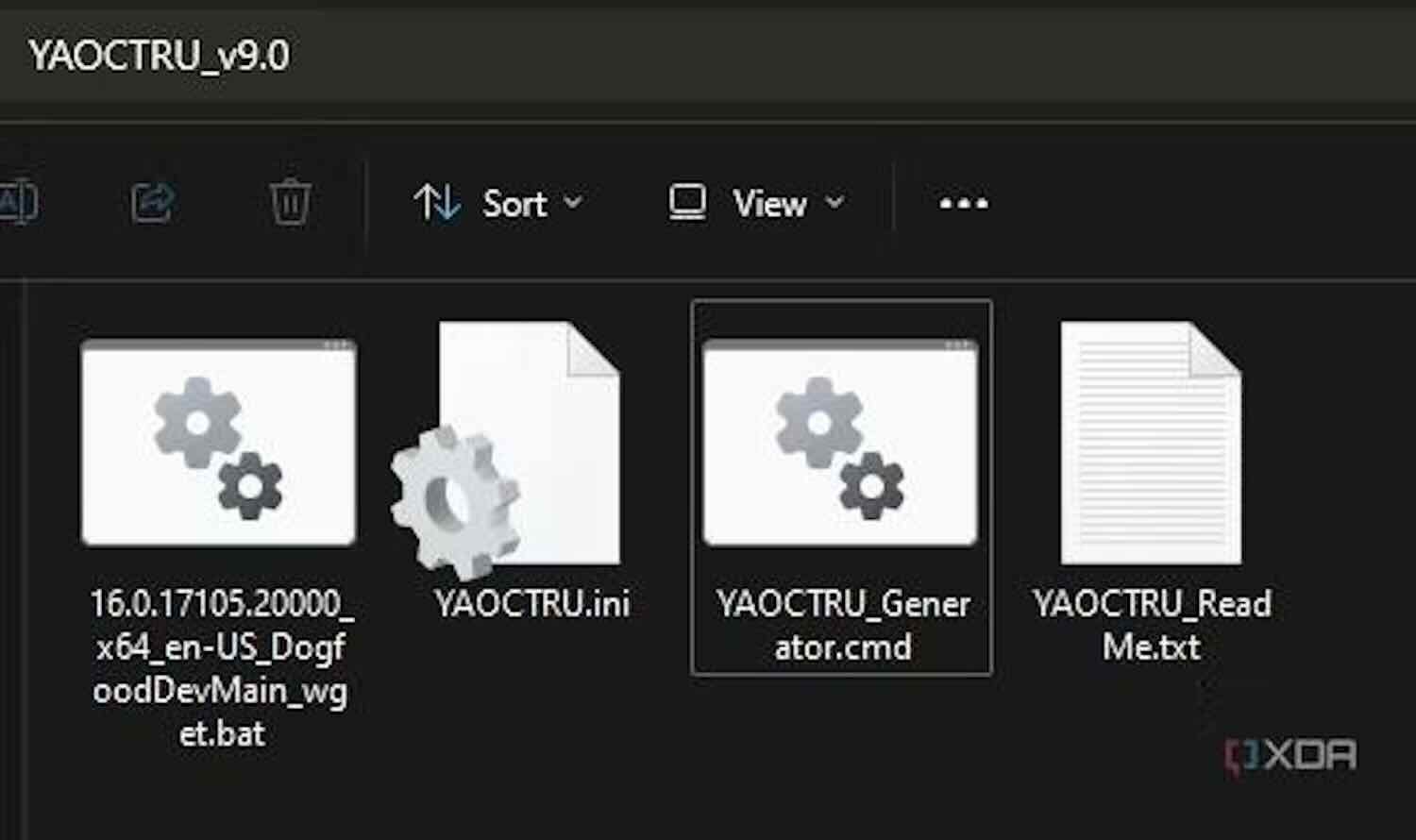
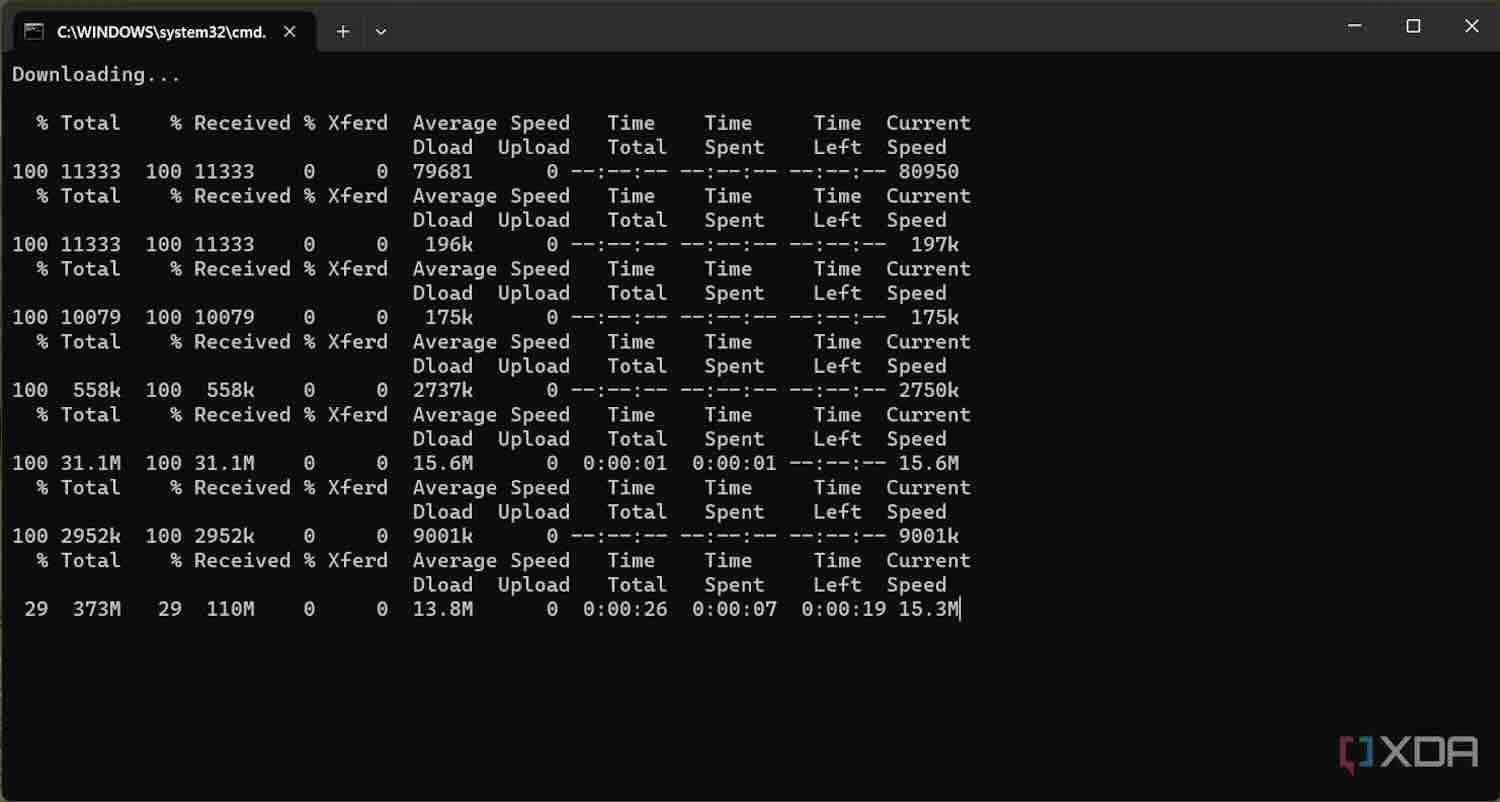
7. Extract the contents of the YAOCTRI file and move the files Reference-C2R_Config.ini, YAOCTRI_Configurator.cmd, and YAOCTRI_Installer.cmd to the folder containing the Office 2024 installation files.
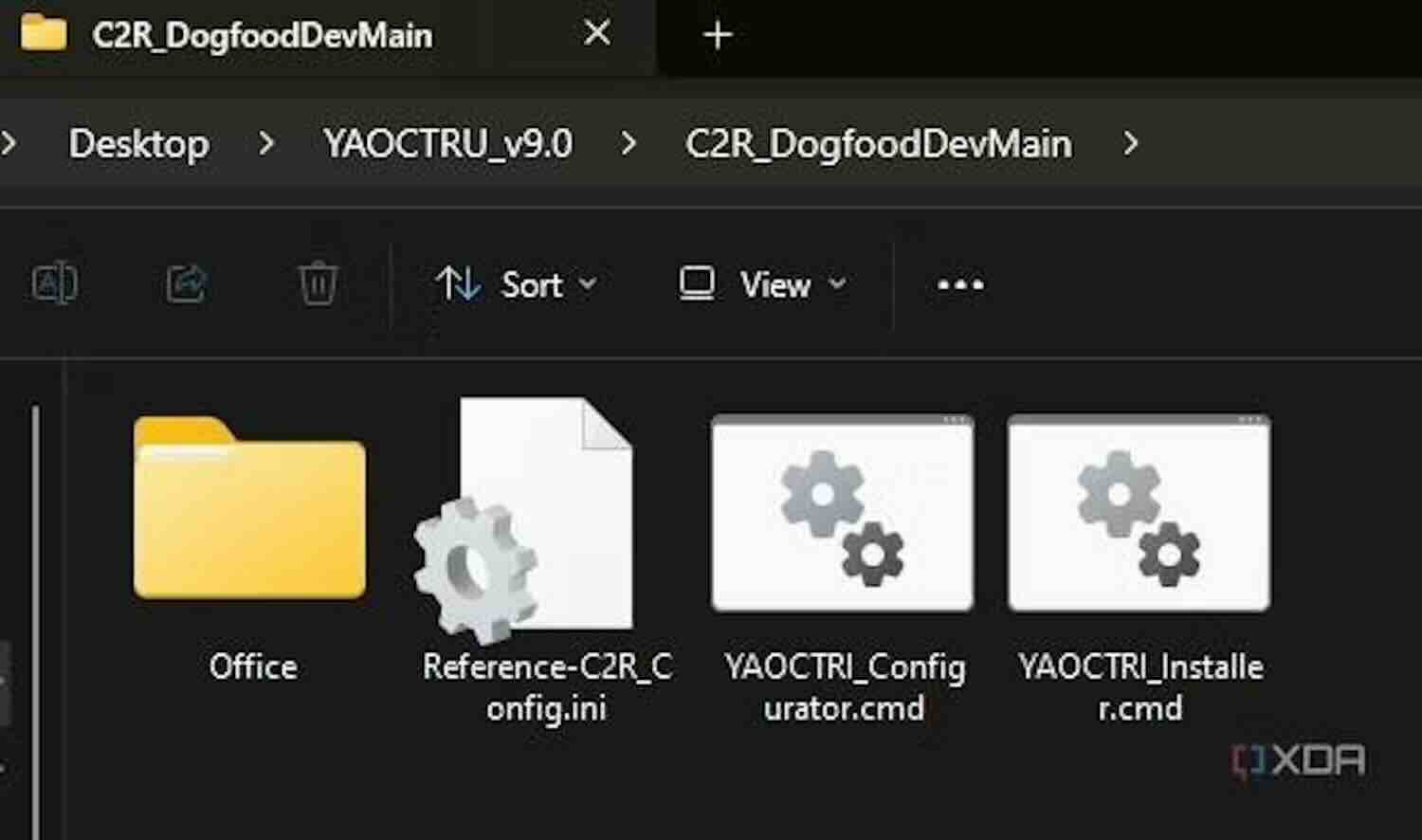
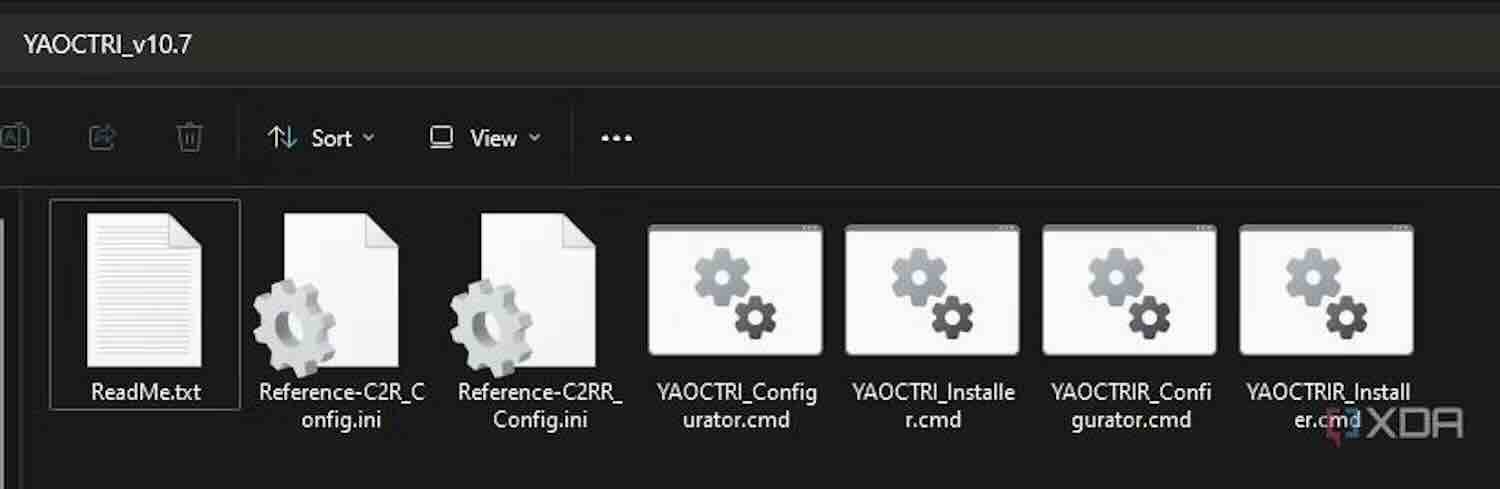
9. When the version selection prompt appears, make sure to choose Office 2024.
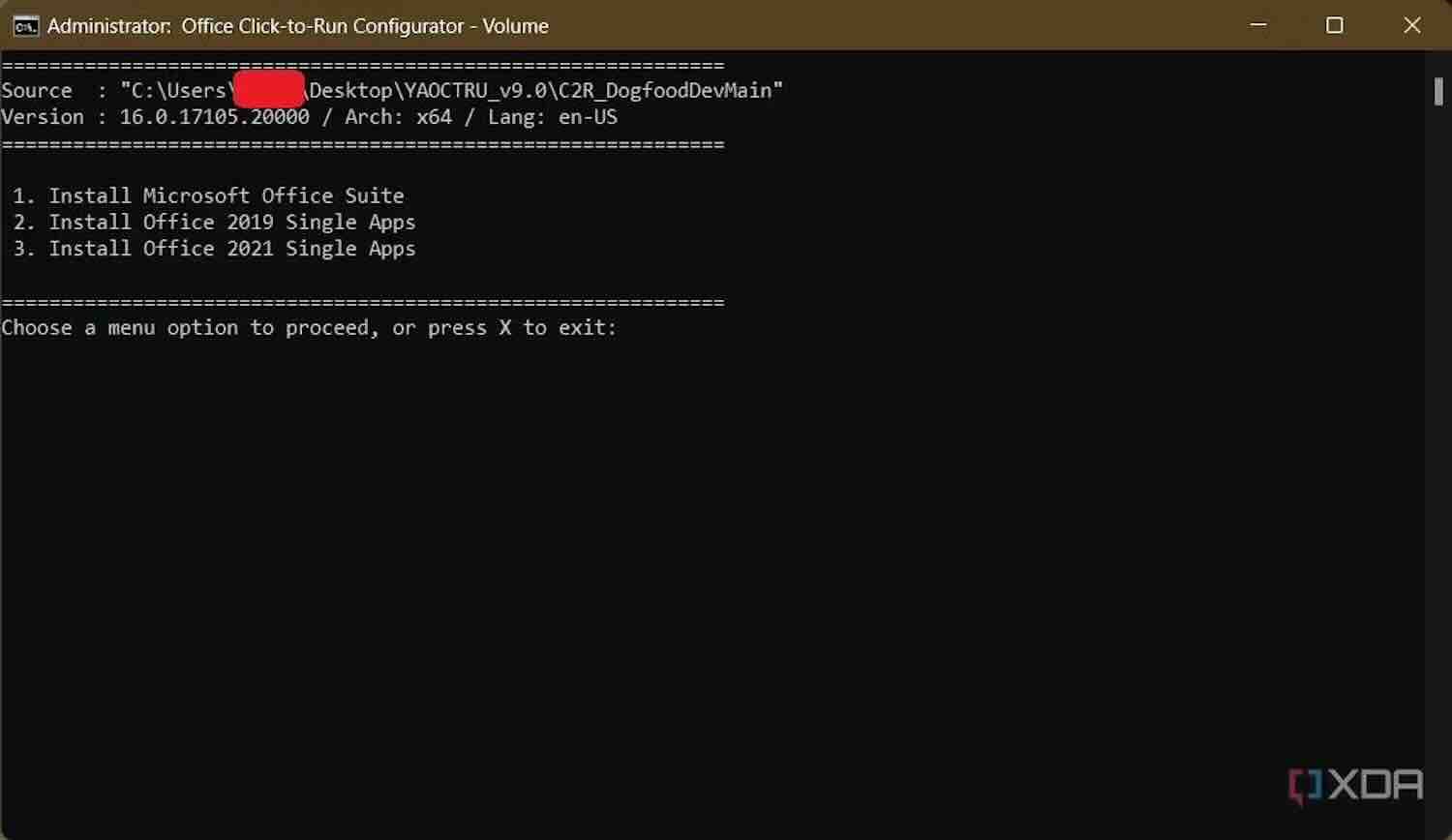
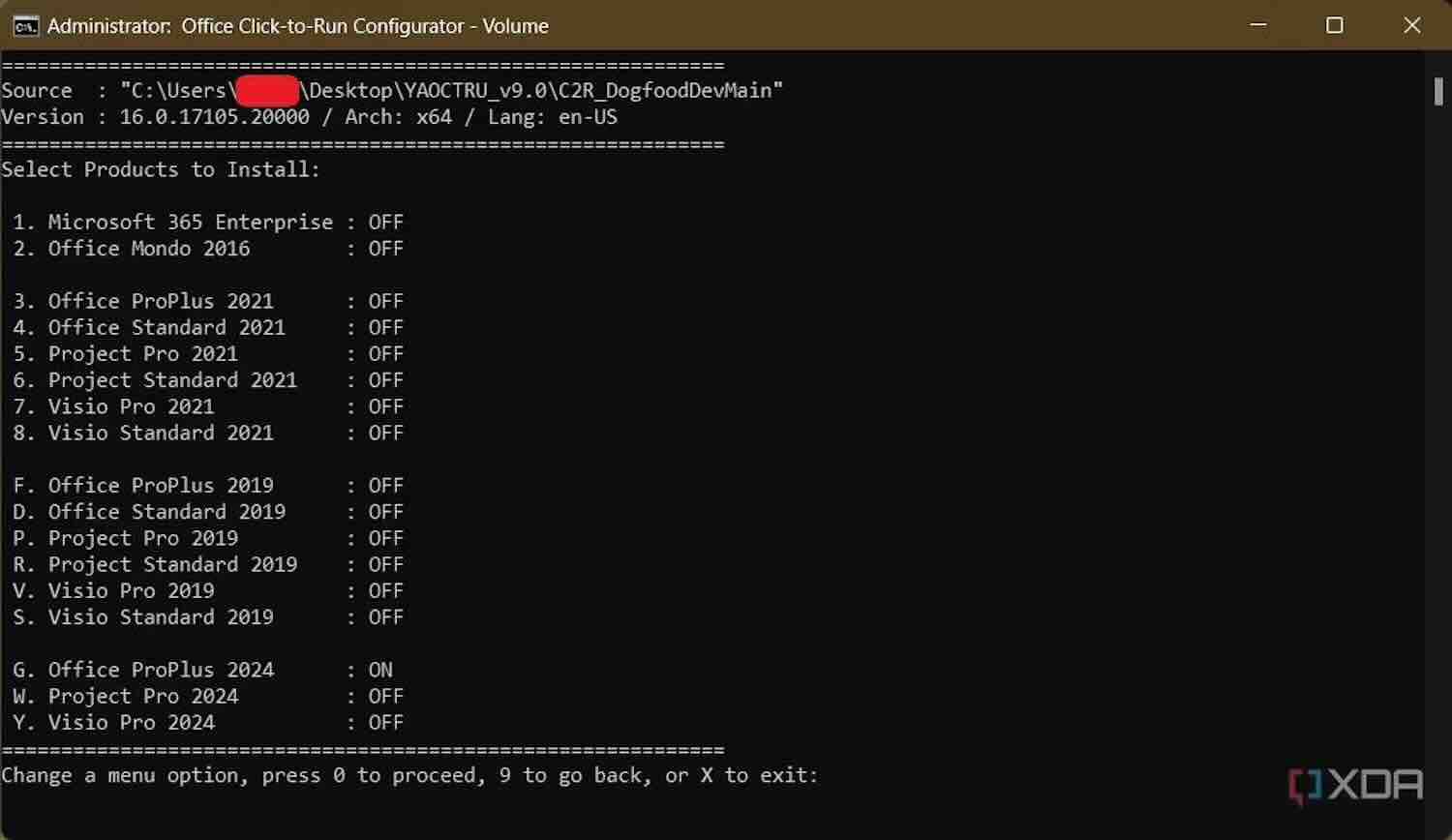
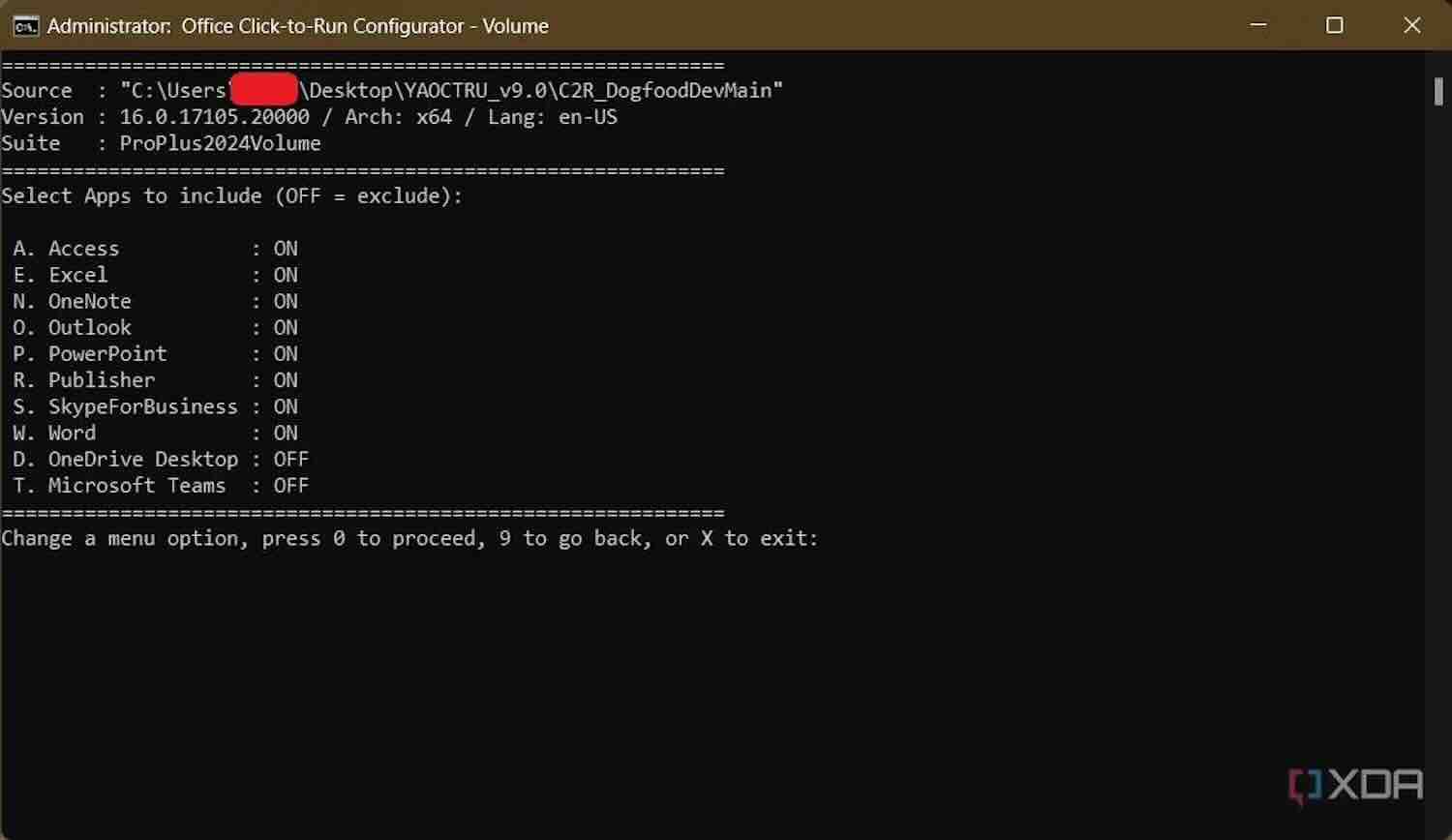
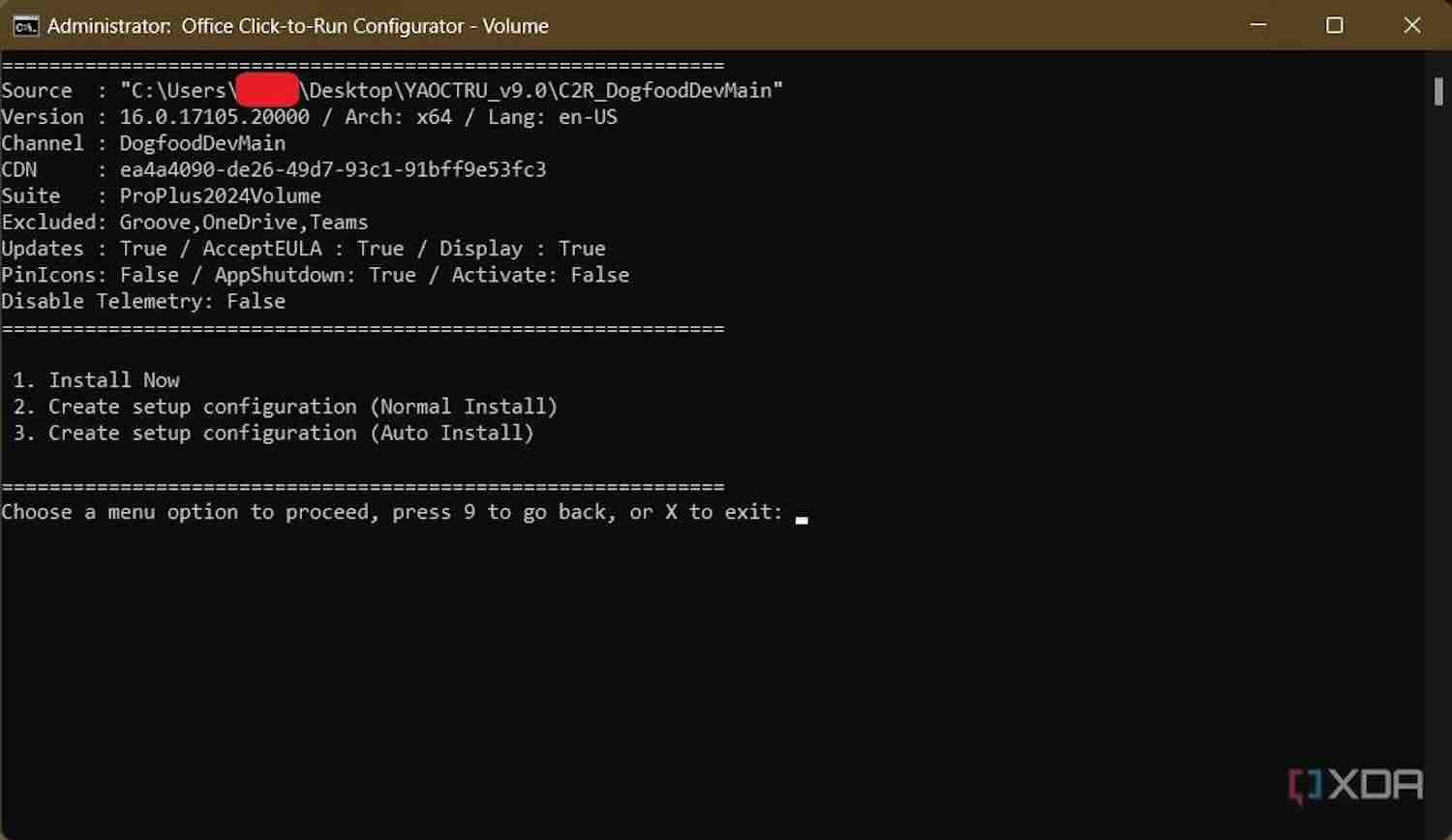
10. If everything goes smoothly, these steps will help you complete the deployment configuration and install the software suite. Select 'Install now' to initiate the Office 2024 installation.
11. After successfully installing Office 2024, open any Office application, then go to File => Account to check if Office 2024 has been activated.
Vn-Z.vn team tham khảo nguồn XDA-developers
